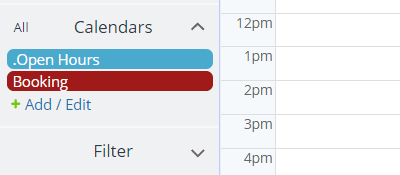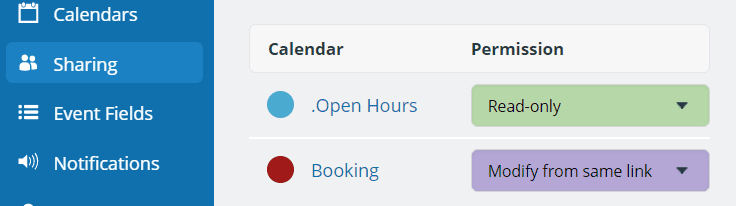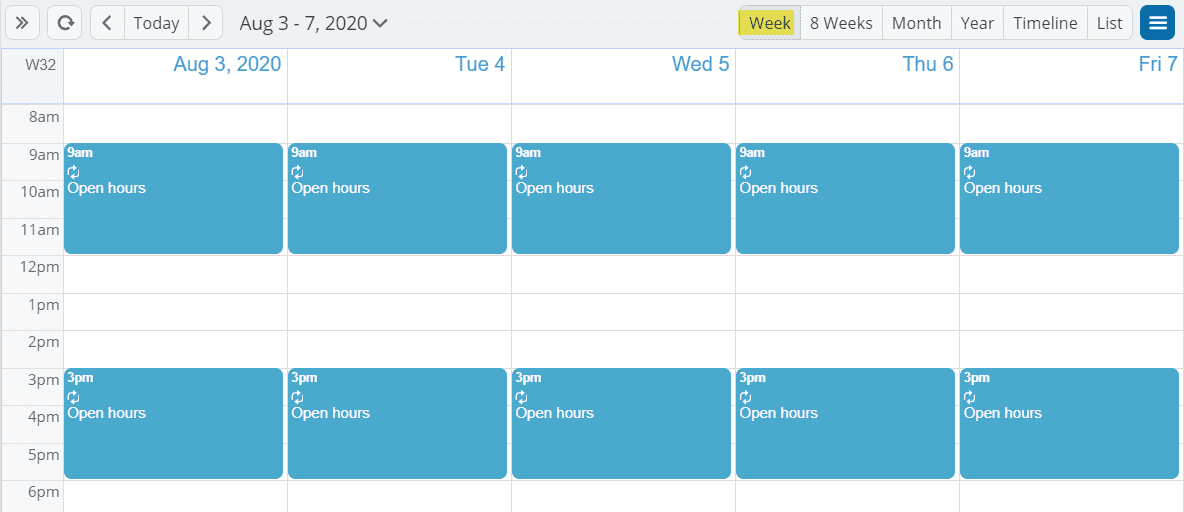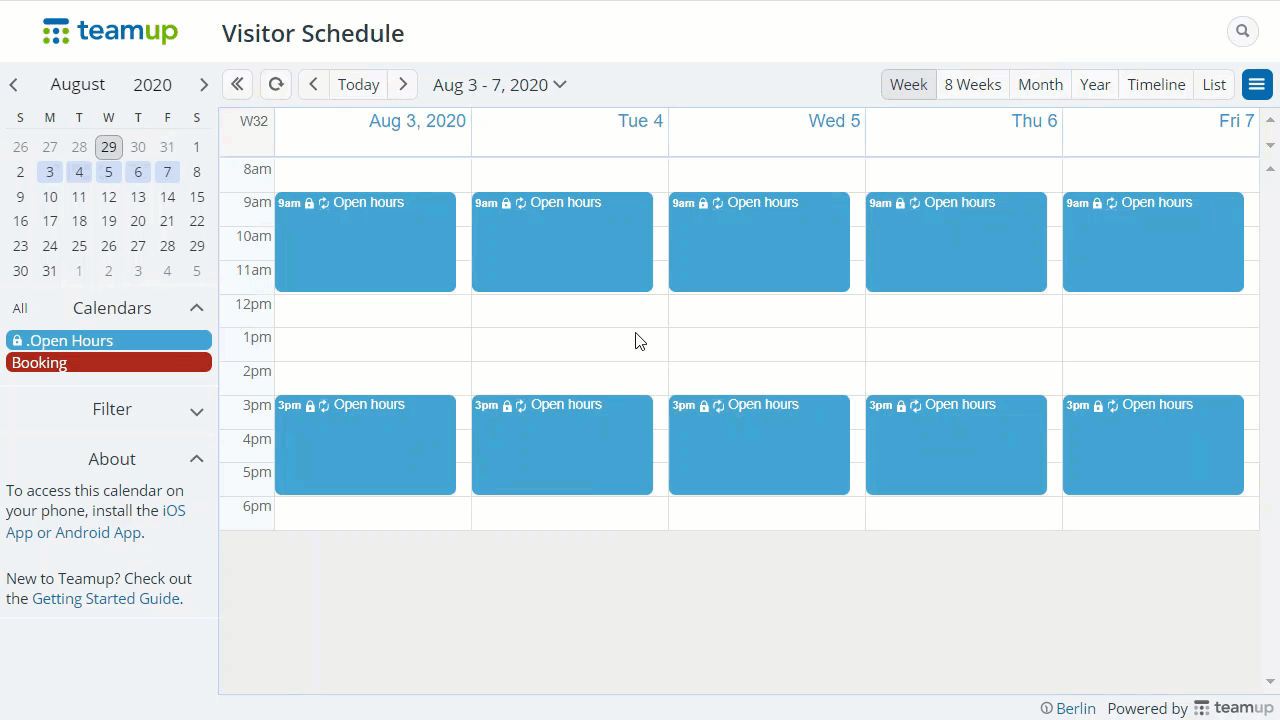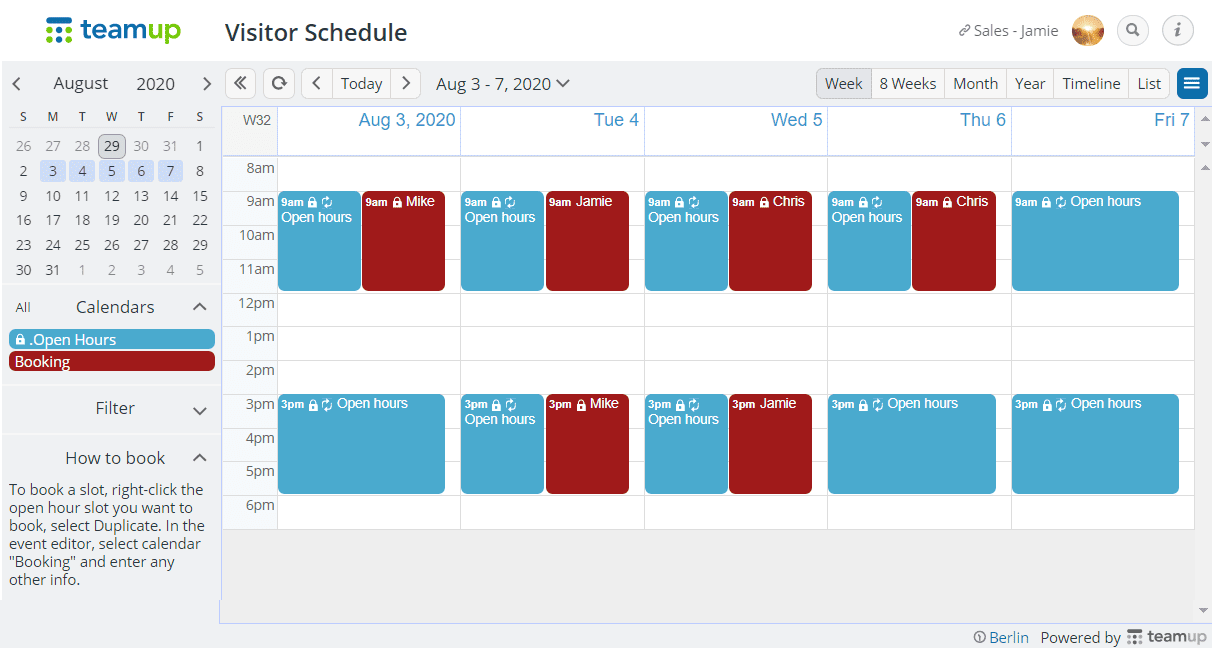Self-booking with Pre-defined Open Slots
Many organizations and individuals offer fixed time slots for clients or other parties to book meetings or reserve resources. Given social distancing guidelines, planning ahead is ever more important. For example:
- Sales team of interior design agencies book showrooms to give tours to potential clients.
- Sales team of medical device manufacturers book product specialists to conduct training for physicians.
- Fitness instructors can have fixed training sessions.
- Tutors may be available for students on selected dates and hours.
- Students may be available for babysitting in specific time blocks.
- Labs or class rooms may be bookable within restricted hours

The Solution
Teamup Calendar, a centrally-managed shared calendar designed specifically for teams. It’s the simple, secure, and efficient way to manage availability and share information across groups with useful functions such as no double booking and custom access permissions.
The solution presented here demonstrates a calendar setup to allow a sales team to book a showroom that is open from 9-12 in the morning and 3-6 in the afternoon every day during the week. Only one sales person can book a slot at any time.
Key Actions
Administrator:
Set up sub-calendars
Set up sub-calendars to visualize the available slots and schedules:
- Open Hours: 1 sub-calendar for visualizing open hours.
- Booking: 1 sub-calendar for the sales or clients to book the slots.
- Prevent double booking via Settings > Calendars
Administrator:
Customize access permissions
Add account users or create a unique sharable link for each user:
- Coordinator: Full Modify permission to be able to make changes to all calendar events.
- Sales team or client: Read-only to the Open Hours calendar, and modify-from-same-link to the Booking calendar so the user may add and update bookings but can’t change other people’s bookings. Alternative: Give the add-only permission to the Booking calendar if they share the link or if for a public group.
Admin or coordinator:
Visualize open hours
Tips to quickly create multiple events for open slots:
- Create recurring events if the open hours if applicable
- Ctrl-drag and drop to make a copy of an existing entry
- Right-click an existing entry and select “Copy to” and select another date
- Right-click and select “Duplicate“, then select a sub-calendar
Sales team or clients: Self-booking
- Jamie is a member of the sales team and she gets her unique access to the calendar with the customized permissions.
- She right-clicks an open slot, selects Duplicate. In the event editor, she could replace the title with her name, select Booking in the calendar field, and save.
- She may update or remove her bookings at any time as needed.
Availability & bookings at a glance
Everyone can see the big picture of availability and booking status on the calendar with permissions set for their individual roles.
- The slots with the red bookings next to them are already booked.
- If another client tries to book a slot that is already booked, an error message will appear, therefore booking conflicts can be prevented.
- The coordinator may update open slots or bookings as needed.
Getting Started
Video Tutorials
Good to Know
Get started with your own Teamup calendar now.
🎉 What you get for free
Our Basic plan offers a powerful, customizable calendar with up to 8 sub-calendars and 8 account users.
🏆 Subscription Plans
Need more sub-calendars or account users? Upgrade to a subscription plan.
Ready to get started?
All the features you need. Easy to learn.
get inspired by browsing what others say and our million thanks.